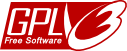In Browser Chrome by Google or Firefox and Thunderbird by Mozilla è possibile per impostazione predefinita configurare le opzioni per una sola connessione ad internet. Se si vuole passare ad esempio alla connessione diretta oppure configurare un altro proxy, bisognerà aprire nuovamente la finestra "Impostazioni di connessione".
Con ProxySwitch è invece possibile gestire diverse configurazioni e passare facilmente da una all'altra. The following documentation describes the complete range of functions. The extension contains the appropriate documentation.
Firefox
From Firefox 57, the previously used native interface (XUL) has been omitted, this caused a complete reprogramming with the new interface WebExtension of Firefox. This interface does not yet contain all previous functions. Therefore, in the extension ProxySwitch for WebExtension the affected function is removed first.
Chromium
Browsers that use the open source project Chromium, e.g. Google Chrome, Microsoft Edge or Vivaldi. These browsers use the system setting for proxy configuration by default. If the extension is activated, the system setting is not used. The settings specified in the extension are then used! However, other programs still use the system settings for access to the Internet.
Download
- MM3-ProxySwitch - Firefox Estensione
Reprogramming with WebExtension for Firefox 60 - MM3-ProxySwitch - Chrome Estensione
WebExtension for Chrome
Versione gratuita e opensource
Requested permissions
Installation
For Firefox version 67 or higher
So that the MM3-ProxySwitch to change the proxy settings, you must allow this extension to use private windows. After that you can use the extension permanently.
Do this as follows
- In the Firefox menu: Tools / Add-ons (or keyboard: Ctrl + Shift + A or Url: about:addons)
- Select the category: Extensions
- Select the extension: MM3-ProxySwitch
- Allow: Run in Private Windows
Utilizzo
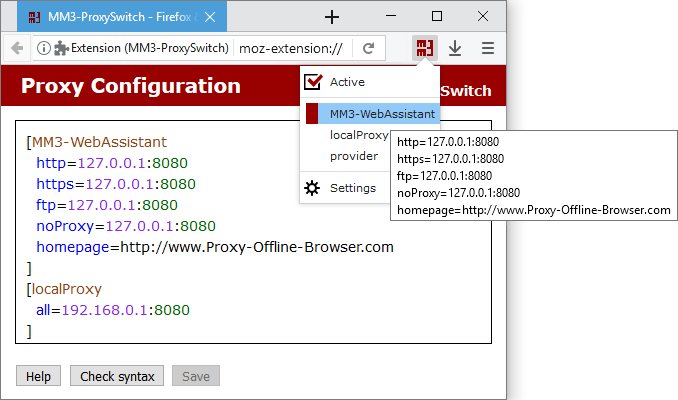
- Con un clic di mouse sull'icona ProxySwitch è possibile passare dalla connessione diretta ad internet ad una connessione tramite proxy.
La connessione utilizzata sarà riconoscibile dal simbolo:- connessione diretta ad internet
- connessione tramite proxy (se si sceglie di non visualizzare le icone ma di mostrarne solamente il testo, allora MM3-ProxySwitch verrà evidenziato).
Suggerimenti al passaggio del mouse
Verranno visualizzati il nome della configurazione utilizzata.
- È possibile selezionare una configurazione tramite proxy dal menu a tendina.
- È possibile modificare le configurazioni con il menu Modifica.
Structure of the proxy configuration
Ciascuna configurazione ha un nome univoco ed è racchiusa tra segni di parentesi quadra [ ]
Il nome è visualizzato nel menu a tendina.
I segni di parentesi quadra [ e ] e ciascuna parola chiave devono trovarsi su una linea separata,
così come mostrato nell'esempio seguente.
Esempio
[Name
http=...
]Configurazione del proxy
È possibile utilizzare le seguenti parole chiave per la configurazione:
Syntax
http =Indirizzo IP:[ 80|port]
https =Indirizzo IP:[ 443|port]
ftp =Indirizzo IP:[ 21|port]
all =Indirizzo IP:[ 80|port]
socks =Indirizzo IP:[1080|port]
socks4=Indirizzo IP:[1080|port]
noProxy=...
url=...
- http, https, ftp and socks
- Inserire il proxy per ciascun protocollo utilizzato.
- all
- Lo stesso proxy verrà utilizzato per tutti i protocolli.
- noProxy
- Per i domini indicati non verrà utilizzato il proxy.
Several domains are separated by a comma. This corresponds to the syntax of Firefox. - url
- URL to the script for the automatic proxy configuration.
With the parameter reload the script is loaded newly when switching.
Esempio
[MM3-WebAssistant
http =127.0.0.1:8080
https =127.0.0.1:8080
ftp =127.0.0.1:8080
noProxy=127.0.0.1:8080
]
[localProxy
all=192.168.0.1:8080
]
[provider
http=Proxy HTTP-Proxy del proprio provider
]
[script
url=http://www.example.com/proxy.pac
]Predefined proxy configurations
The following two proxy configurations are predefined. These can be extended with additional settings.
Syntax
[System
...
]
[Auto
]
- System
- Use system proxy settings.
- Auto
- Auto-detect proxy settings for this network.
Homepage
When switching over the proxy configuration a other homepage can be displayed. To this you indicate the homepage at the respective proxy configuration with the keyword homepage.
Syntax
homepage=URLEsempio
[MM3-WebAssistant
http=...
homepage=https://Proxy-Offline-Browser.com
]Eliminare la cache del browser
Prima dell'utilizzo del browser non in linea con WebAssistant - Proxy Offline Browser la cache deve essere eliminata. Impostando la parola chiave clear questa operazione viene effettuata automaticamente.
Syntax
clear=cacheEsempio
[MM3-WebAssistant
http=...
clear=cache
]Scorciatoie da tastiera (Shortcut)
To switch between different proxy configurations, you can use the following four keyboard shortcuts:
Ctrl+Shift+1
...
Ctrl+Shift+4
The first four proxy configurations are activated or switched over.
Nota
If another extension already uses the same shortcut, you must decide which extension this shortcut should use. In this case, delete both extensions and install the extension that should use this shortcut first.
Nota
You can now define the four shortcuts yourself. This allows you, for example, to avoid the conflict described above.
See: https://support.mozilla.org/it/kb/gestire-scorciatoie-componenti-aggiuntivi-firefox
Attivazione di una configurazione proxy
Quando una configurazione proxy viene selezionata è subito utilizzata come predefinita. Utilizzando la parola chiave active=no viene utilizzata la configurazione selezionata, ma la connessione a internet è diretta.
Syntax
active=[yes|no]Esempio
[MM3-WebAssistant
http=...
active=no
]Nota
Ciò è molto utile per l'utilizzo delle automazione della configurazione proxy se non si necessita di un proxy per ogni indirizzo.
Change symbol
The keyword symbol can be used to change the representation for a proxy configuration. This allows each active proxy configuration or a direct Internet connection to be displayed differently.
Syntax
symbol=[color:color value;] [colorActive:color value;] [shape[:square]]
- color:color value
- For a direct Internet connection
Default color value is #808080 for gray - colorActive:color value
- For an active proxy configuration
Default color value is #900 for red
Color value must be specified according to HTML or CSS syntax.
- shape
- By default, the symbol is displayed
- shape:square
- Symbol is displayed as a square
The keywords can be defined inside and outside a proxy configuration; within, the keywords apply only to this proxy configuration.
Esempio
[MM3-WebAssistant
http=...
symbol=colorActive:green
]
[Company
http=...
symbol=colorActive:blue;shape:square
]
...
symbol=color:#000
For a direct Internet connection, the symbol is always displayed in "black" (#000). If the proxy configuration MM3-WebAssistant is activated, the symbol MM3 is displayed "green". If the proxy configuration Company is selected, the symbol is displayed as a square. If Company is then activated, the color changes from "black" to "blue".
Comment
Lines can be marked as comment lines. These lines can only contain comments.
Syntax
Comment lines start with the character: #
Esempio
# These are three comment lines:
# Proxy configuration to use the
# MM3-WebAssistant - Proxy Offline Browser
[MM3-WebAssistant
http=...
]DNS lookups
The keyword proxyDNS controls whether DNS lookups for SOCKS version 5 clients happen on the client or on the proxy server. With the value true the proxy server perform DNS lookups.
Syntax
proxyDNS=[false|true]Esempio
[Company
socks=...
proxyDNS=true
]Nota
With the Chrome browser, the proxy server always requests the DNS, so the keyword is omitted.
Configurazione automatica del proxy
Se il proprio computer utilizza reti diverse è possibile fare in modo che la configurazione del proxy sia determinata automaticamente. Esistono due modi:
Automatic switching
Starting the Firefox it is checked whether an URL is available. Into dependence of this test the direct connection to the Internet or the proxy is used.
Syntax
testUrl=URL [direct|proxy|both]
- URL
- URL to be checked.
- Mode
- direct
- Check is executed if you activate in the Firefox: Direct connection to the Internet.
- proxy
- Check is only executed if a proxy configuration is activated.
- both
- Check is always executed
If in the test the URL is available, the proxy configuration is used.
The testUrl can be noted inside and outside a proxy configuration; for inside, the testUrl only applies to this proxy configuration.
Esempio
[MM3-WebAssistant
http=...
testUrl=http://127.0.0.1:8080 both
]
The availability of the WebAssistant - Proxy Offline Browser is checked here. If this proxy has started, then this is used.
Configurazione determinata dall'indirizzo IP
L'indirizzo IP utilizzato determina quale configurazione del proxy scegliere tra quelle già impostate.
I nomi delle varie configurazioni del proxy sono rappresentati dai vari indirizzi IP.
Per impostare un intervallo di indirizzi IP è sufficiente indicare la parte iniziale rilevante dell'indirizzo IP.
Optional the configuration with the name: default
This configuration is used, if nones of the given IPs are found.
You see the used syntax at the following example.
Esempio
- Configurations for the IP adresses:
- indirizzo IP: 192.168.0.1
- intervallo di indirizzi IP: da 10.0.0.0 a 10.255.255.255
- One configuration for all other IPs
inserire quanto segue nell'editor:
[192.168.0.1
http=...
]
[10.
http=...
]
[default
http=...
]
import=IPLa riga import=IP attiva la funzionalità di configurazione automatica
e ad ogni riavvio di Firefox verrà selezionata la configurazione corrispondente all'indirizzo IP in uso.
Alternativa: dal menu di ProxySwitch selezionare il menu Importa IP
Nota
Se nella propria rete è disponibile più di uno tra gli indirizzi IP registrati per ProxySwitch, verrà utilizzato l'ultimo valore.
Importazione della configurazione del proxy da Internet Explorer
Attivando questa funzione ad ogni riavvio di Firefox verrà importata la configurazione attiva del proxy per Internet Explorer. È possibile utilizzare questa caratteristica se Internet Explorer viene configurato automaticamente a seconda della propria posizione nella rete e si desidera che anche Firefox si comporti nello stesso modo.
Questa configurazione prende il nome di Importa IE
Inserire quanto segue nell'editor:
import=IE
A questo punto ad ogni riavvio Firefox importerà la configurazione corrente del proxy da Internet Explorer.
Alternativa: è possibile importare la configurazione di Internet Explorer anche dal menu Importa IE di ProxySwitch.
Nota
Questa funzione è attivabile solamente nella versione per Windows di Firefox (versione 1.5 e superiore).
Preference config
Would you like to change further preferences at switching of the proxy configuration? You set these to the keyword config: and a preference (name=value) at the respective proxy configuration.
Esempio
[ProxyDNS
socks=...
config:network.proxy.socks_remote_dns=true
]
The preference name network.proxy.socks_remote_dns controls whether DNS lookups for SOCKS v5 clients happen on the client or on the proxy server. With the value true the proxy server perform DNS lookups.
Standard settings
If you liked to assign a standard setting to a keyword, then you give this pre-allocation after the last closing bracket ].
This is possible for the following keywords:
http, ssl, ftp, socks, socks4, socks5,
noProxy,
clear and homepage
Esempio
[MM3-WebAssistant
http=...
]
clear=cache
homepage=https://Proxy-Offline-Browser.comEditor: Format
The type can be formed with CSS syntax for font, size, color, background etc.
Syntax
style:editor=CSS-Syntax
- CSS-Syntax
- Code for the formatting
Esempio
[MM3-WebAssistant
http=...
]
style:editor=font-family:monospace;
In the editor the text is displayed with a monospace font.